Admin Registration 2nd Step
After publishing your web app, the next step is to access the registration page. To do this, use your web app URL followed by /registration. For example:
https://streamflix-admin.flutterflow.app/registration
On this page, you can enter your registration information. However, completing the registration on this page is not sufficient to grant admin access. If registration alone was enough, anyone could register and gain unauthorized access to the admin page, which would be a security risk.
Once you've registered through the system, your information is authenticated in Firebase. But to gain full access as an administrator, you need to manually update the admin credentials in Firebase.
Manually Grant Admin Access in Firebase
-
Go to the Firebase Database:
In your Firebase Console, navigate to the Firestore Database.
-
Find the Admins Collection:
Locate the collection named adminsAccount. This collection contains all the administrator data for your web app.
-
Create a New Admin Account:
Manually create a new entry in the adminsAccount collection using the email address you used to register in the system. Then fill out the following fields:
- Username: Enter the username you want to use.
- Password: Enter and securely store the password for the admin account.
- Confirmed: Set this field to true to confirm the new admin.
- Administrator: Set this field to true to grant full administrator access.
- Make sure to check any other fields that need to be set to true to enable all admin privileges.
-
Access as Admin:
Only after completing these manual steps in Firebase will the user have access to the admin page. If these steps are not completed, the registered user will not have admin privileges and will only see a blank background when attempting to log in as an admin.
For a more detailed guide, please refer to the video below, which walks through the process of manually setting up a new admin account in Firebase.
Alternative Method: Manual Setup Without FlutterFlow Original File
If you do not have access to the original FlutterFlow file, you can still manually set up the admin account directly in Firebase. Here's how:
- Log in to Firebase: Go to your Firebase account and log in.
- Select Your Project: In the Firebase console, choose the relevant project for the StreamFlix Admin Web Application.
- Perform the Manual Steps: Follow the same process as described above to manually create a new admin account in the Firestore Database under the adminsAccount collection.
For reference, please see the screen below for detailed steps on how to complete this in Firebase.
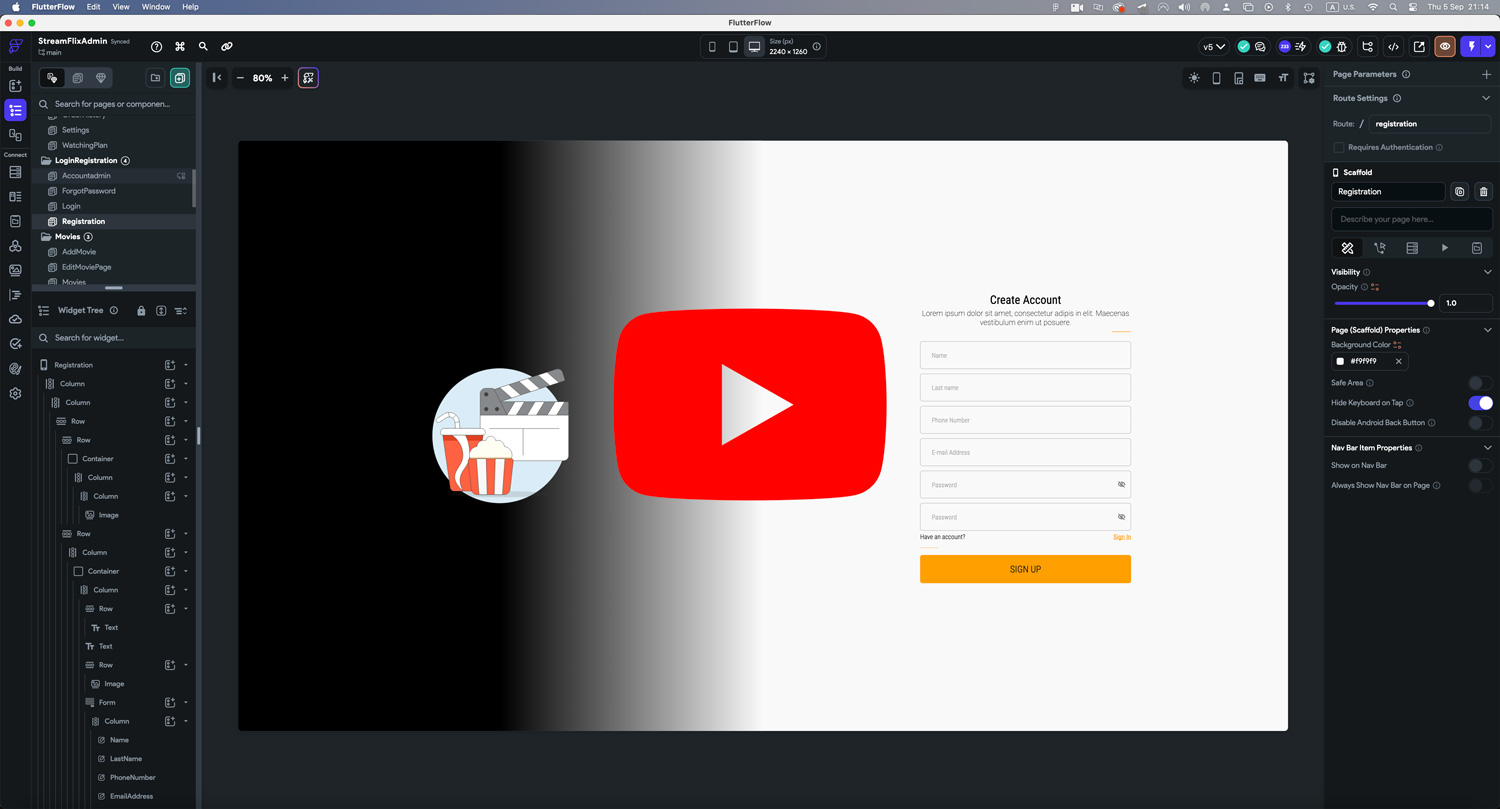
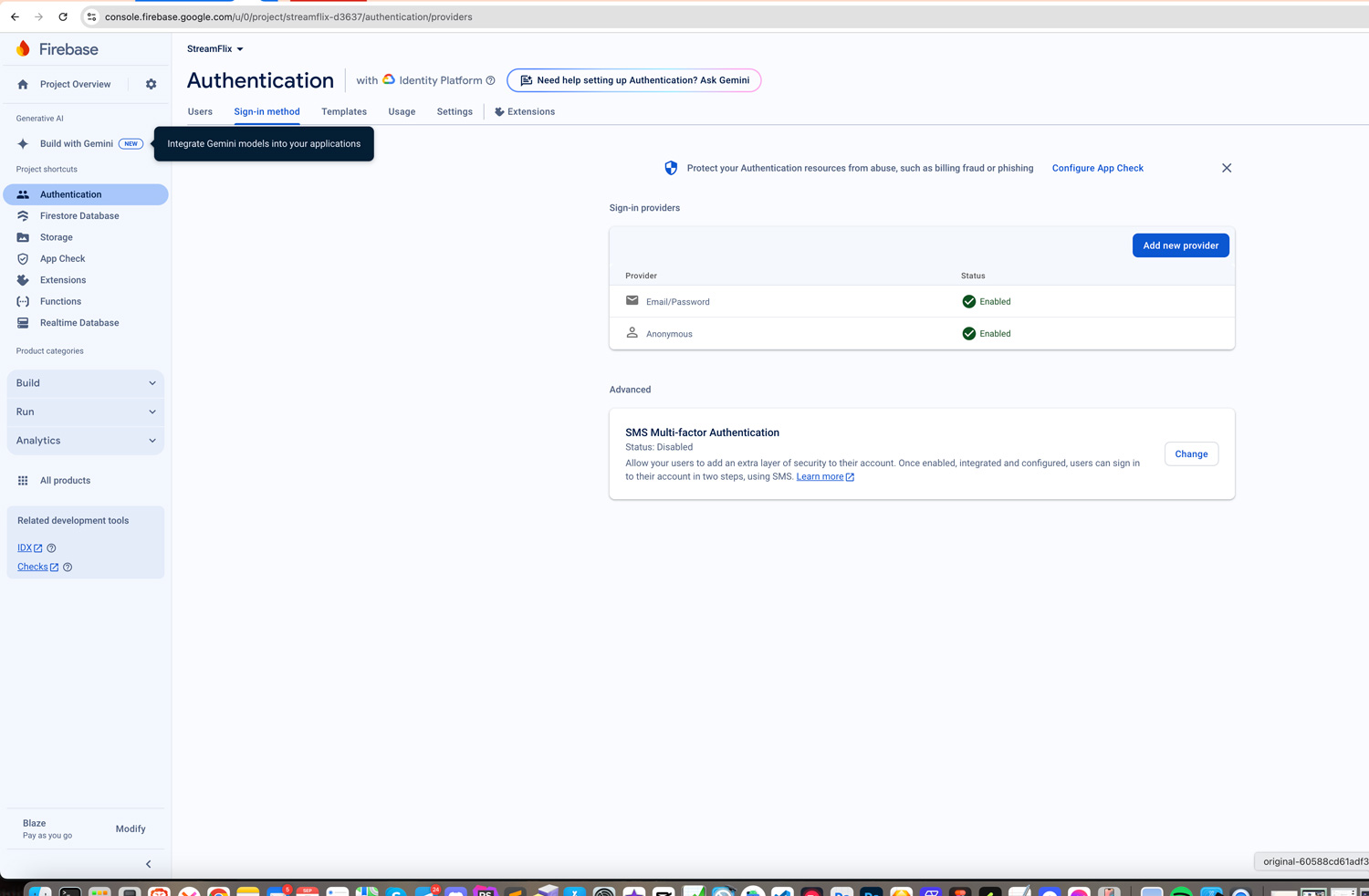
Image and Icon Credits
All images in this template are created by MidJourney and are authors copyrighted.
Regarding illustrations and icons, they are free and downloaded from Streamline. Licenses can be seen here.