Registration 1st Step - Admin Side Setup
To begin setting up the admin portal for your StreamFlix Admin Web Application, follow these instructions to publish your admin app on the web using FlutterFlow.
- Open FlutterFlow File:
Begin by opening your project file for the StreamFlix Admin Web Application in FlutterFlow.
- Navigate to Settings:
In the FlutterFlow interface, locate the Settings section, which you will use to configure your app's web settings. You can access the Settings by clicking on the gear icon in the menu.
- Set the URL Address:
In the Settings section, find the button named Web Deployment and click on it. In the URL address field, add the URL you would like to use for your admin panel. If the URL is free and available in FlutterFlow, you can select it and proceed.
- Publish Your Admin App:
Once the URL has been set, proceed to publish your admin app to the web. This will make the StreamFlix Admin Web Application accessible via the URL you've configured.
- Refer to the Video Guide:
For a more detailed walkthrough, please refer to the video guide below that explains how to set up your StreamFlix Admin Web Application in FlutterFlow, including URL configuration and publishing.
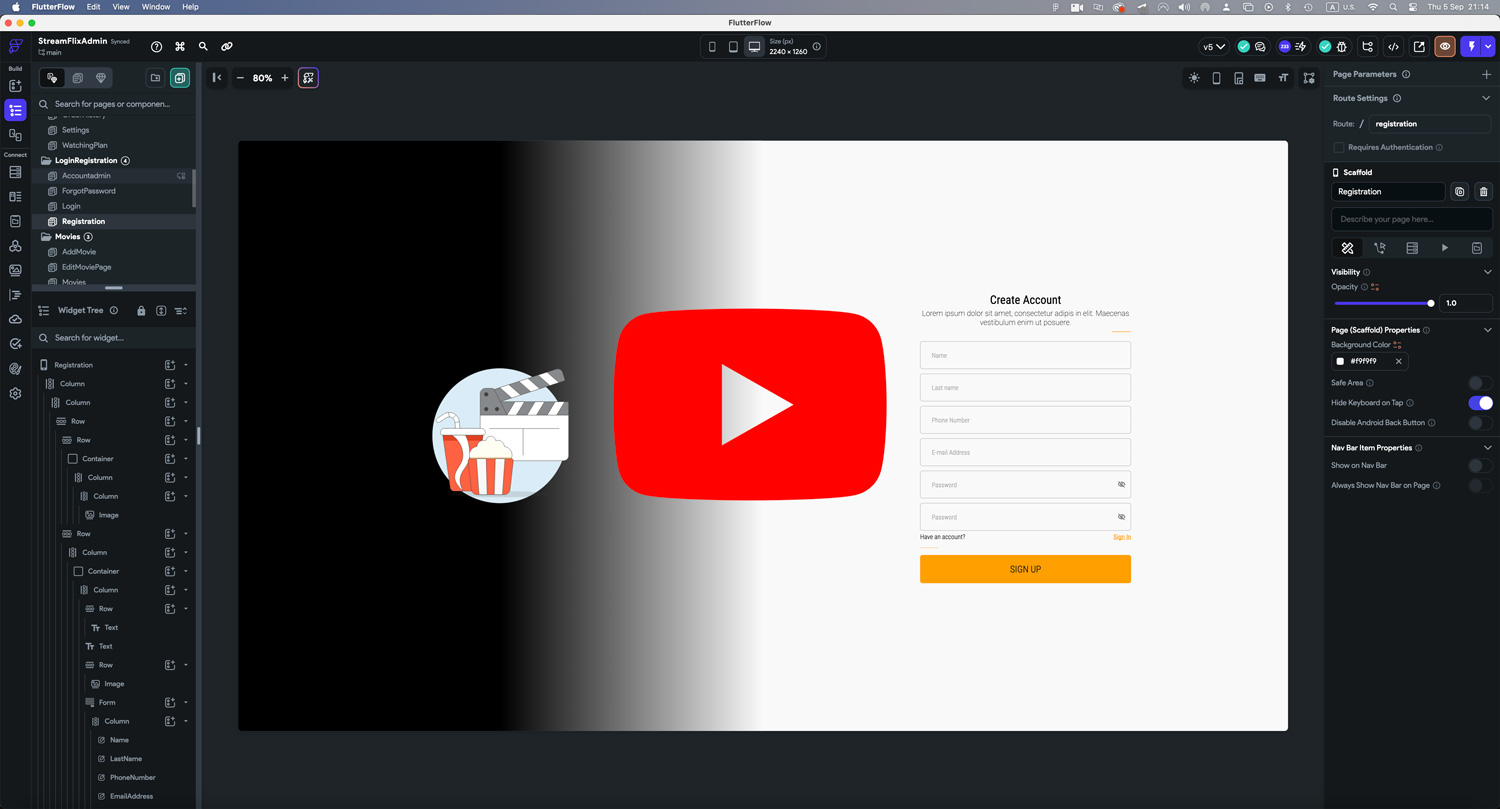
Image and Icon Credits
All images in this template are created by MidJourney and are authors copyrighted.
Regarding illustrations and icons, they are free and downloaded from Streamline. Licenses can be seen here.