Movies Section
Customers who have purchased the regular license and have the Flutter version of this template can find the Movies Section in the lib directory. To begin customizing, open the project via Visual Studio or Android Studio, navigate to the lib directory, and locate the following folders: movies, edit_movie_page, and add_movie. Open these folders to customize the respective files for managing movies.
For customers who have purchased the extended license and have the original FlutterFlow file, you will find the relevant pages under the names: Movies, EditMoviePage, and AddMovie. You can easily customize these pages within the FlutterFlow environment.
In this section, customers can add or edit movies, including setting categories and genres, uploading thumbnails, and uploading the movie files. You can also name the film and write a short description. When adding new films, follow the same steps: assign a category, set genres, name the film, and so on.
For more details, please see the video guide below.
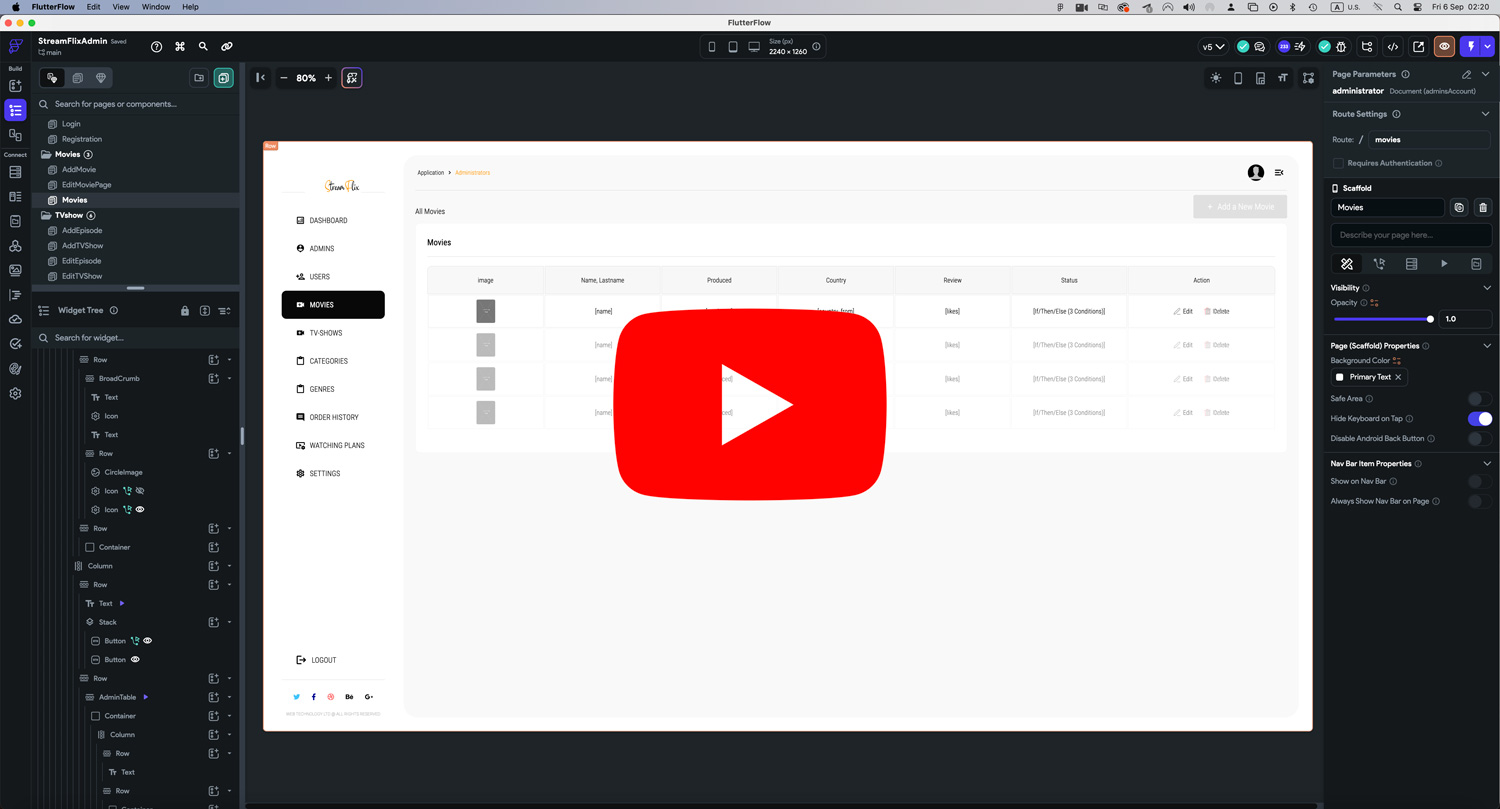
Image and Icon Credits
All images in this template are created by MidJourney and are authors copyrighted.
Regarding illustrations and icons, they are free and downloaded from Streamline. Licenses can be seen here.